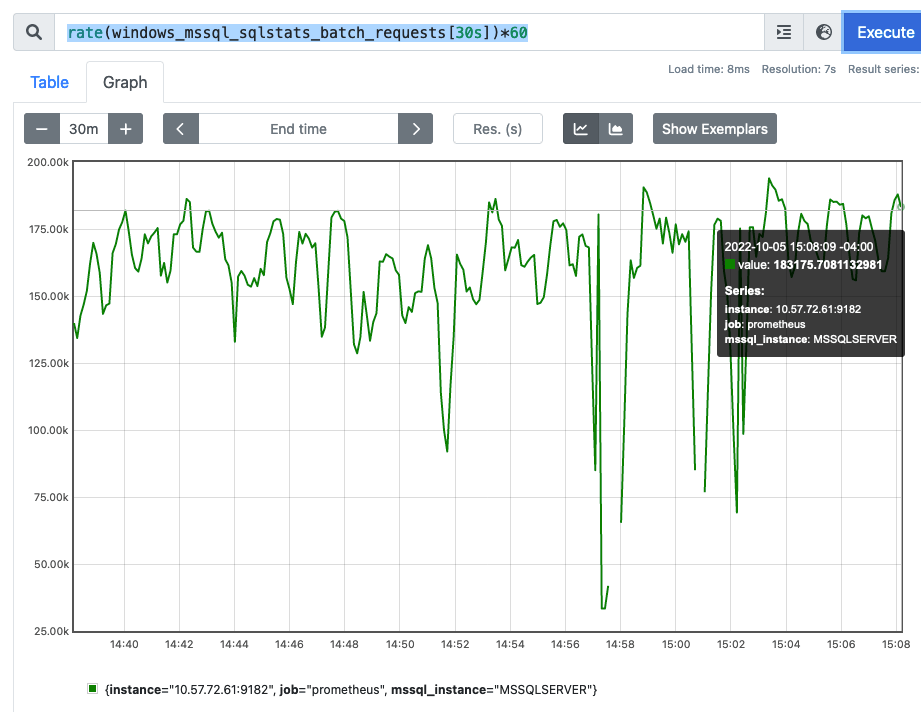Recently I wanted to measure the impact of NUMA placement and Hugepages on the performance of postgres running in a VM on a Nutanix node. To do this I needed to drive postgres to do real transactions but have very little jitter/noise from the filesystem and storage. After reading a lot of blogs I came up with a process and set of postgres.conf tuneables that allowed me to run HammerDB TPROC workload (TPCC-C like) with very low variation around 0.3% variance (standard deviation/mean).
The tunings are not meant to represent best practices – and running repeatedly (without manually vacuuming, or doing a restore – will create problems because I am disabling autovacuum (see this discussion with HammerDB author Steve Shaw here and here)
Results
I have put the benchmark results below – but the main point of this post is to discuss the method which allows me to generate very repeatable postgres benchmark results where I can drive the CPU/Memory to be the limiting bottleneck. The screenshot below shows 5 runs back-to-back. From top to bottom the output shows
- SQL commits per minute
- Database VM CPU usage per core
- Memory bandwidth (from Intel PCM running on the AHV hypervisor host)
- Database VM IO rates