Using a small python script we can liberate data from the “Analysis” page of prism element and send it to prometheus, where we can combine cluster metrics with other data and view them all on some nice Grafana dashboards.

Using a small python script we can liberate data from the “Analysis” page of prism element and send it to prometheus, where we can combine cluster metrics with other data and view them all on some nice Grafana dashboards.

For a fun afternoon project, how about a retro prometheus exporter using Apache/nginx, cgi-bin and bash!?

A Prometheus exporter simply has to return a page with metric names and metric values in a particular format like below.
ntnx_bash{metric="cluster_read_iops"} 0
ntnx_bash{metric="cluster_write_iops"} 1When you configure prometheus via prometheus.yml you’re telling prometheus to visit a particular IP:Port over HTTP and ask for a page called metrics – so if the “page” called metrics is a script – the script just has to return (print) out data in the expected format – and prometheus will accept that as a basic “exporter”. The idea here is to write a very simple exporter in bash that connects to a Nutanix cluster – hits the stats API and returns IOPS data for a given container in the correct format.
Many customers would like to view their cluster metrics alongside existing performance data using Prometheus/Grafana
Currently Nutanix does not provide a native exporter for Prometheus to use as a datasource. However we can use the prometheus push-gateway and a simple script which pulls from the native APIs to get data into prometheus. From there we can use Grafana or anything that can connect to Prometheus.
The goal is to be able to view cluster metrics alongside other Grafana dashboards. For example show the current Read/Write IOPS that the cluster is delivering on a per container basis. I’m hard-coding IPs and username/passwords in the script which obviously is not production grade, so don’t do that.

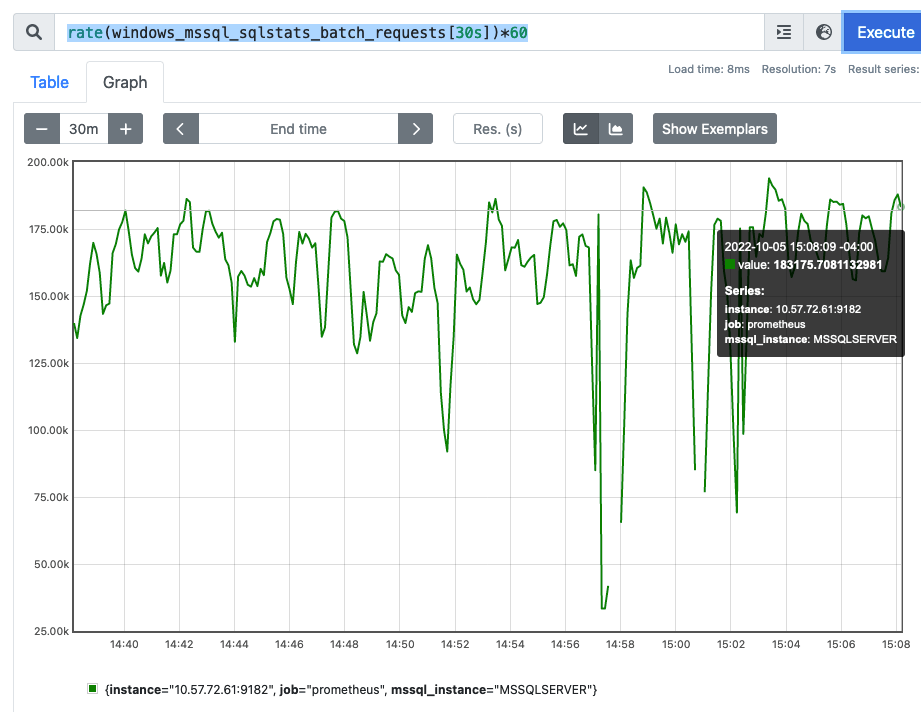

rate(windows_mssql_sqlstats_batch_requests[30s])*60How to install Prometheus on OS-X
$ cd /Users/gary.little/Downloads/prometheus-2.16.0-rc.0.darwin-amd64
$ ./prometheus

Prometheus itself does not do much apart from monitor itself, to do anything useful we have to add a scraper/exporter module. The easiest thing to do is add the scraper to monitor OS-X itself. As in Linux the OS exporter is simply called “node exporter”.
Start by downloading the pre-compiled darwin node exporter from prometheus.io
$ cd /Users/gary.little/Downloads/node_exporter-0.18.1.darwin-amd64 $ ./node_exporter INFO[0000] Starting node_exporter (version=0.18.1, branch=HEAD, revision=3db77732e925c08f675d7404a8c46466b2ece83e) source="node_exporter.go:156" INFO[0000] Build context (go=go1.11.10, user=root@4a30727bb68c, date=20190604-16:47:36) source="node_exporter.go:157" INFO[0000] Enabled collectors: source="node_exporter.go:97" INFO[0000] - boottime source="node_exporter.go:104" INFO[0000] - cpu source="node_exporter.go:104" INFO[0000] - diskstats source="node_exporter.go:104" INFO[0000] - filesystem source="node_exporter.go:104" INFO[0000] - loadavg source="node_exporter.go:104" INFO[0000] - meminfo source="node_exporter.go:104" INFO[0000] - netdev source="node_exporter.go:104" INFO[0000] - textfile source="node_exporter.go:104" INFO[0000] - time source="node_exporter.go:104" INFO[0000] Listening on :9100 source="node_exporter.go:170""Continue reading